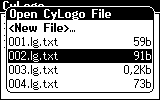
CyLogo
Examples
How to program in CyLogo
CyLogo is a programming language for beginners. It teaches you programming fundamentals. The result of the program is a picture you can see. Knowledge of CyLogo makes learning of other programming languages easier.
How to Start
Press the <F4> button on the Shortcut bar above the screen, or open
the Applications Desktop and choose the CyLogo icon. Press
<Enter>. The CyLogo intro screen will appear. Press any key and the
intro screen will disappear. You'll see the dialog box "Open CyLogo File"
which allows you to create a new program and to open the existing one (see
Fig.1).
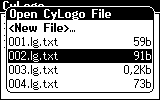 |
||
Figure 1. Dialog box "Open CyLogo File"
Actions in the "Open CyLogo File" box
<New File>… - lets you create a new file.
List of files - contains files that were created before in alphabetical order.
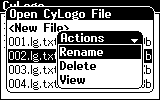 |
||
Figure 2. Actions list
Upload - sends the file to the selected person.
Rename - changes the filename.
Delete - deletes the file from the list.
View - loads and executes the file.
Copy to - make a copy of file.
Move to - move the file to the wanted destination.
Open - open a file for editing.
Your Cybiko will connect wirelessly to your friend's Cybiko and announce that you want to send the file.
Note: Your CyFriend will find the uploaded file in his/her Uploader&File Manager.
This file will be deleted from the old flash and you will find it on the new one.
Note: All CyLogo files have an extension *.lg.txt. You can view the CyLogo files in Uploader & File Manager application just select the file with *.lg.txt extension and press <Enter>.
This is very important! You can perform any operation or action with your CyLogo files which the application Uploader&File Manager allows you to execute.
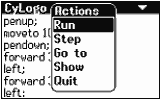 |
||
Figure 3. Action list
Run - executes a part of the program (or the whole program) from the first unexecuted operator to the end.
Note: The first unexecuted operator is marked as inverted in colors. If there are no marked operators or the first one is marked then it means that no operators have been executed.
Go to - executes a part of the program from the first unexecuted operator up to the one where the pointer is not including it. If the operator where a pointer is located precedes the unexecuted one then it will be executed as part of the program from the first unexecuted operator to the end.
Step - executes the first unexecuted operator.
At the very beginning when no operators have been executed no operator is marked. The first pressed Step marks the first operator. Any next chosen Step executes the following operator.
The first press of <Esc> removes impression from the operator that is currently marked.
If upon executing the program, the wrong operator is met then you will see a message about what error occurred. On that instance, the pointer will move to the wrong operator and the impression will be removed from the currently marked one. The program will then be executed from the very beginning.
Show - shows result of all executed operators (see Fig.4):
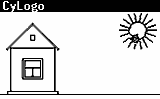 |
||
Figure 4. The result of the program
Press any key to move to the CyLogo Screen.
Quit - exits the program.
You can also use the keys for the following actions:
| Action Keys | |
| Run | <Fn><R> |
| Go to | <Fn><G> |
| Step | <Fn><S> |
| Show | <Fn><H> |
CyLogo
Examples
How to program in CyLogo
| file: /Techref/cybiko/cylogo_main.htm, 10KB, , updated: 2004/5/7 17:38, local time: 2025/10/6 07:19,
216.73.216.215,10-3-67-247:LOG IN
|
| ©2025 These pages are served without commercial sponsorship. (No popup ads, etc...).Bandwidth abuse increases hosting cost forcing sponsorship or shutdown. This server aggressively defends against automated copying for any reason including offline viewing, duplication, etc... Please respect this requirement and DO NOT RIP THIS SITE. Questions? <A HREF="http://www.massmind.org/techref/cybiko/cylogo_main.htm"> cylogo</A> |
| Did you find what you needed? |
Welcome to massmind.org! |
Welcome to www.massmind.org! |
.